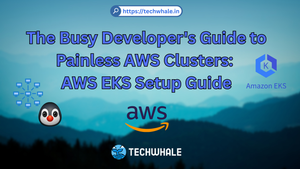How To Add Swap Space on Ubuntu and Debian 12 / 13
If you are running a Debian 11 system and are experiencing slow performance or running out of memory, you may need to add swap space to your system. Swap space is a designated area on your hard drive that is used to temporarily store data when your system has run out of physical memory (RAM). In this guide, we will walk you through the steps to add swap space to your Debian 11 system.
Step 1: Checking for Existing Swap Space
Before adding a new swap file, you should first check if there is any existing swap space on your system. To do this, run the following command in your terminal:
sudo swapon --show
If you get no output, it means there is no existing swap space on your system.
Step 2: Creating a Swap File
To create a new swap file, we will use the fallocate command. This command creates a file with a specified size. For example, to create a 2GB swap file, run the following command:
sudo fallocate -l 2G /swapfile
Next, we need to restrict access to the swap file to root only. Run the following command:
sudo chmod 600 /swapfile
Step 3: Enabling the Swap File
Now that we have created the swap file, we need to enable it. Run the following command:
sudo mkswap /swapfile
This command initializes the swap file. Next, we need to enable the swap file with the following command:
sudo swapon /swapfile
To make the swap file permanent, we need to add it to the /etc/fstab file. Open the file with your preferred text editor:
sudo nano /etc/fstab
Add the following line to the file:
/swapfile swap swap defaults 0 0
Save and close the file.
Step 4: Verifying the Swap Space
To verify that the swap space has been added, you can run the following command:
sudo swapon --show
This command should now display your new swap file.
Tips and Tricks
Customizing the Size of the Swap File
You can customize the size of the swap file to your requirements. Just replace “2G” in the fallocate command with the desired size (e.g. 4G, 8G, etc.). However, it is recommended to have a swap space of 2GB or less, depending on your system’s needs.
Swap File vs Swap Partition
You can also create a swap partition instead of a swap file. However, it is recommended to use a swap file as it is easier to resize and manage.
Adding Too Much Swap Space
Adding too much swap space can actually slow down your system, as the system will start using the swap space instead of physical memory. It is recommended to have a swap space of 2GB or less, depending on your system’s needs.
Verifying Swap Space Usage
To verify how much swap space is being used, run the following command:
sudo swapon --summary
This command will show you the amount of swap space being used, as well as the total amount of swap space available.
Removing Swap Space
If you no longer need the swap space, you can remove it by running the following commands:
sudo swapoff /swapfile
sudo rm /swapfile
Congratulations! You have successfully added swap space to your Debian 11 system.