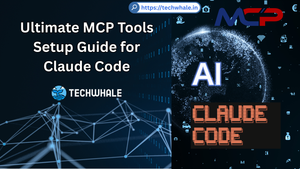Install Jitsi Meet on Ubuntu 18.04
Provisioning
- New Ubuntu 18.04 x64 VPS
- Create a new sudo user.
- A domain
jitsi.server.combeing pointed to the server instance mentioned above.
Update server packages:
For security and performance purposes, its necessary to update the Ubuntu 18.04 LTS system to the latest status:
sudo apt update sudo apt upgrade -y && sudo shutdown -r now
You need to properly setup a hostname and an FQDN for the machine before you can enable HTTPS security by deploying a Let's Encrypt HTTPS certificate.
The following commands will setup a hostname / FQDN:
sudo hostnamectl set-hostname jitsimeet
sudo sed -i 's/^127.0.1.1.*$/127.0.1.1 jitsi.server.com jitsimeet/g' /etc/hosts
Check if hostname is set properly.
hostname
hostname -f
wget -qO - https://download.jitsi.org/jitsi-key.gpg.key | sudo apt-key add -
apt-get update
echo 'deb https://download.jitsi.org stable/' >> /etc/apt/sources.list.d/jitsi-stable.list
wget -qO - https://download.jitsi.org/jitsi-key.gpg.key | sudo apt-key add -
apt-get install apt-transport-https
apt-get update
apt-get -y install jitsi-meet
sudo /usr/share/jitsi-meet/scripts/install-letsencrypt-cert.sh
Firewall rules for Jitsi Meet
As required we need to allow OpenSSH, HTTP, and HTTPS traffic, along with inbound UDP traffic on port range of 5222-5281 and 10000 through port 20000:
sudo ufw allow OpenSSH
sudo ufw allow http
sudo ufw allow https
sudo ufw allow in 4443/tcp
sudo ufw allow in 5222/tcp
sudo ufw allow in 5269/tcp
sudo ufw allow in 5280:5281/tcp
sudo ufw allow in 10000:20000/udp
sudo ufw enable
During the process, input your email [email protected] as prompted and then press ENTER. This script will automatically handle any tasks related to the Let's Encrypt SSL certificate.
Finally, point your favorite web browser to http://jitsimeet.server.com or https://jitsimeet.server.com to access your Jitsi Meet Video conferencing service. Feel free to explore the interface. Clicking the GO button will immediately create a Video conferencing channel for you.