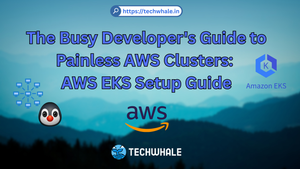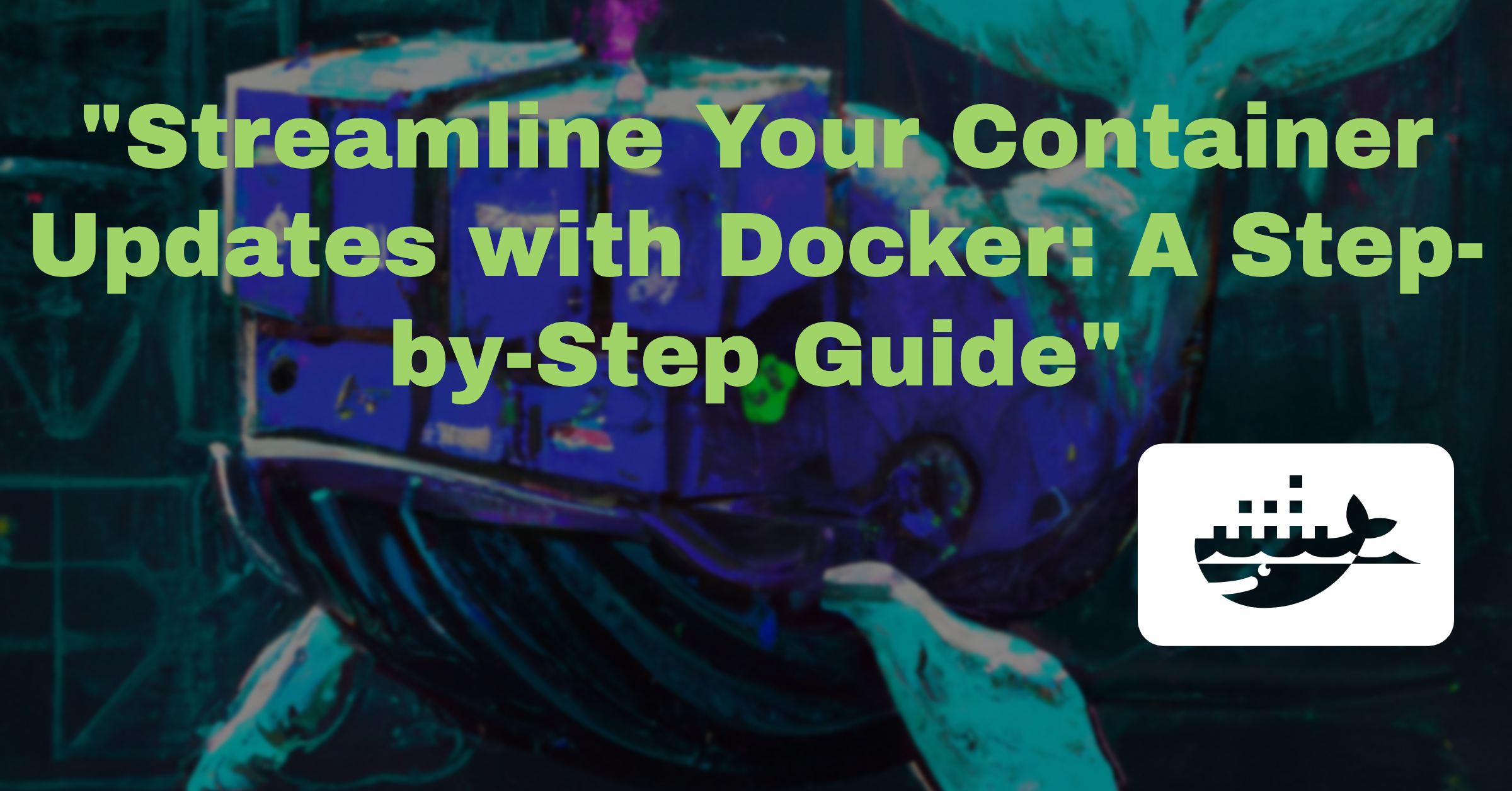
Streamline Your Container Updates with Docker: A Step-by-Step Guide
Updating your Docker containers can be a tedious and time-consuming process, especially if you have multiple containers running simultaneously. However, with the right tools and strategies in place, it's possible to streamline this process and make it much more efficient.
Here are some steps you can follow to easily update your Docker containers:
-
Identify the containers that need to be updated: Before you can update your containers, you'll need to identify which ones need updating. This can be done by running the "docker ps" command and looking for containers with outdated images.
-
Pull the updated images: Once you've identified the containers that need updating, you can use the "docker pull" command to retrieve the updated images. This will ensure that you have the latest version of the image available.
-
Stop and remove the old containers: To update a container, you'll need to stop and remove the old one first. You can do this with the "docker stop" and "docker rm" commands.
-
Run the updated container: Once the old container has been stopped and removed, you can use the "docker run" command to start the updated container. Make sure to specify the updated image name and any necessary environment variables or command-line arguments.
-
Repeat the process for all necessary containers: If you have multiple containers that need updating, simply repeat these steps for each one.
You can use following commands as an examples:
- Pull the updated images for your containers from the Docker registry. You can do this by running the following command:
docker-compose pull
- Stop and remove the existing containers. You can do this by running the following command:
docker-compose down
- Recreate the containers using the updated images. You can do this by running the following command:
docker-compose up -d
This will update the containers with the latest versions of the images and recreate them with the updated configuration.
Alternatively, you can use the --force-recreate flag with the up command to force the recreation of the containers, even if their configuration has not changed.
docker-compose up -d --force-recreate
By following these steps, you can easily update your Docker containers and ensure that you're running the latest and most secure versions. Happy containerizing!